
From any view, enter text to filter results in real time.
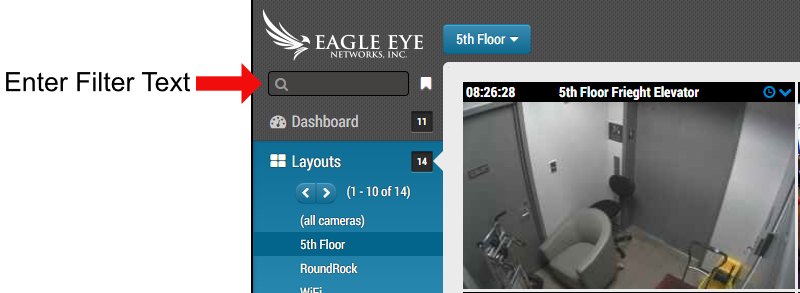
The name, tag, address, and location are used to filter. The results are displayed as text is entered and remain persistent until the text is cleared. Clearing the text can be done by pressing “Esc” on the keyboard, or by clicking the “x” which appears when text is entered.
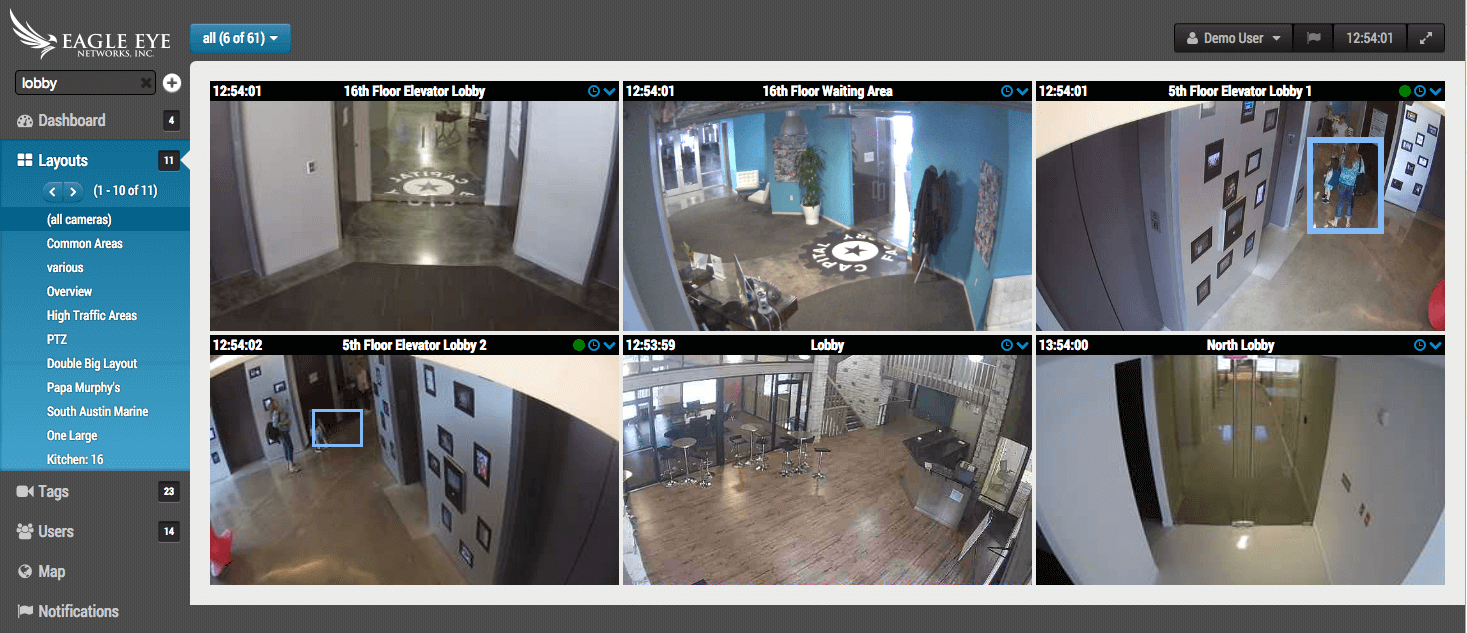
The results can be saved by clicking the “+” button to the right of the text entry bar.
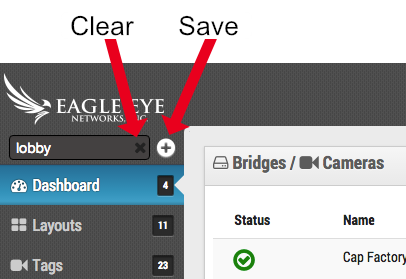
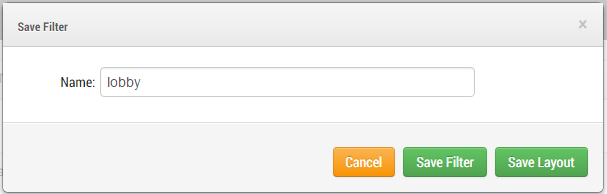
The text entered to perform the filter becomes the suggested name when you press the button to save. The options to save are as a filter or as a layout. This makes creating layouts very efficient. Saved filters are accessed by clicking the bookmark button to the right of the text entry.
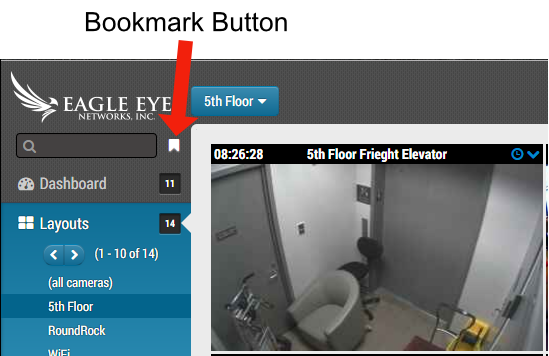
Recalling a filter does not offer the option to save unless the filter text is changed.
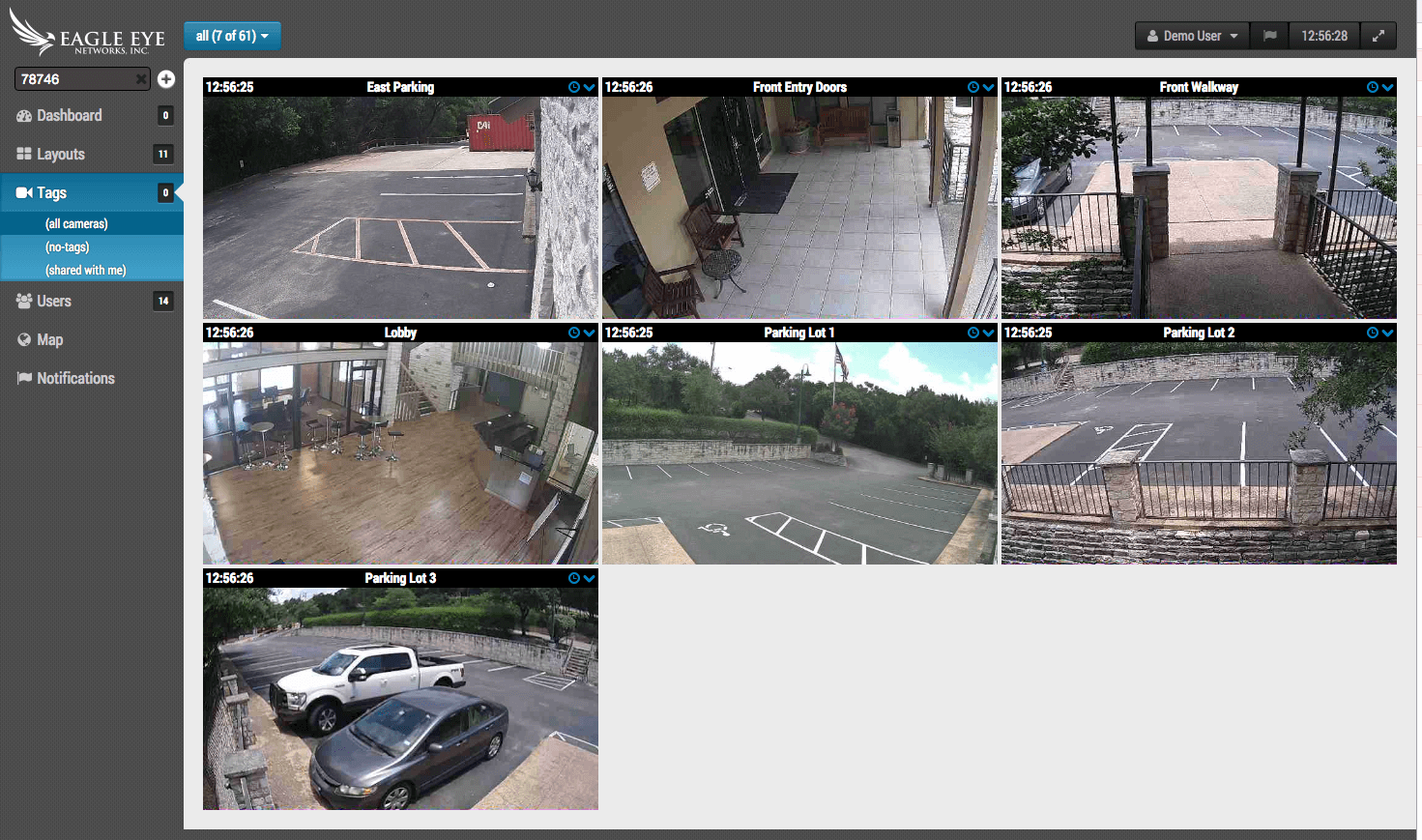
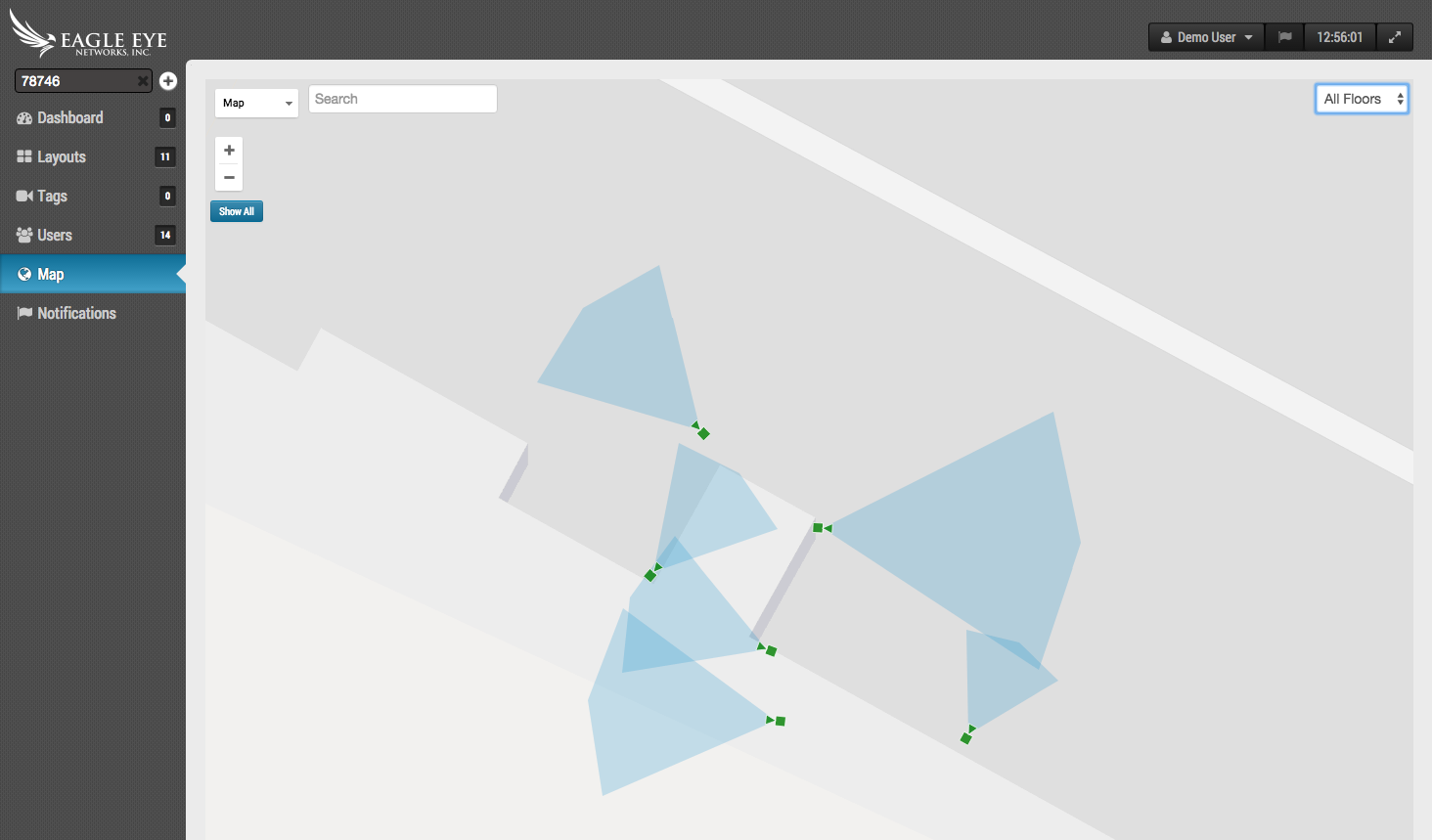
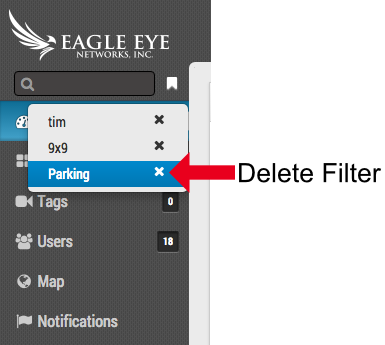
Leaving blank space between words treats the space as ‘or’ so that a text entry of ‘lobby parking’ would show any cameras that had ‘lobby’ or ‘parking’ as part of any camera metadata.
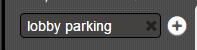
Putting words in quotes will use the space between as ‘and’ so that ‘“parking rear”’ would only show cameras that had both “parking” and “rear” so that a camera with name or tag “rear parking” would be shown but a camera named “rear building” or “front parking” would not be seen.

Dashboard Update:
Cameras are grouped together by the bridge they are attached to. The bridge is shown first followed by the cameras underneath it. The bridge name can be used to quickly perform a filter to see the previews of all cameras on a bridge.
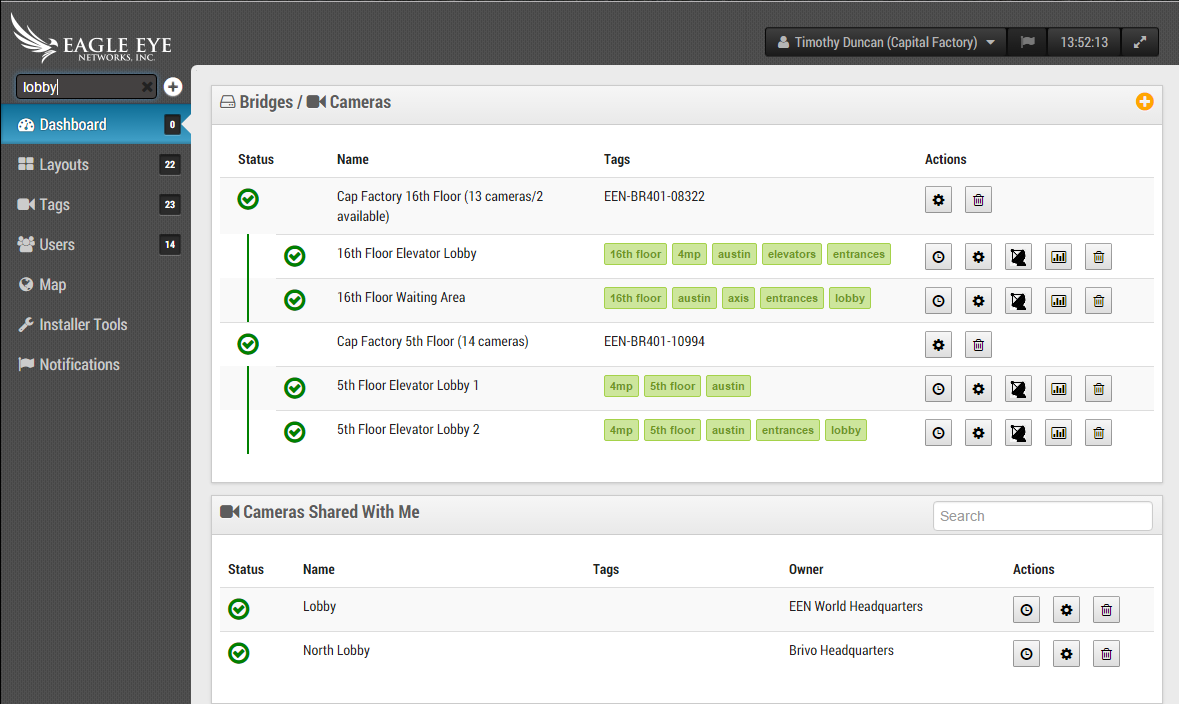
Location
Set the location of a bridge by opening bridge settings and selecting the location tab. Information entered here is used by dynamic filtering. If cameras are not added to a map, they may still be filtered and viewed using location information from the bridge on the dashboard, and in layouts, tags and notifications views.
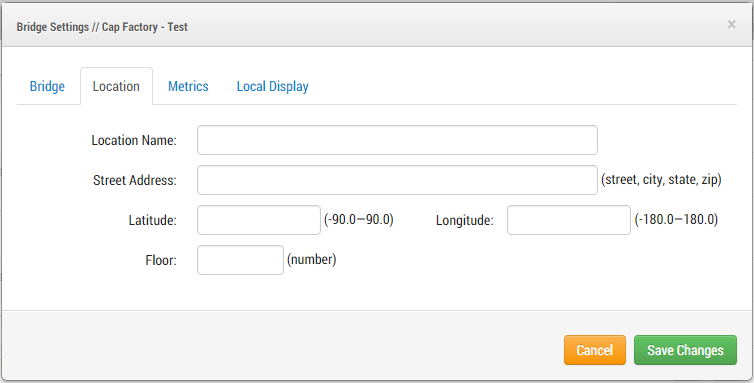
Other posts that might interest you

Dynamic Filtering Usage
From any view, enter text to filter results in real time. [caption id="attachment_15834" align="alignnone" width="800"] Dynamic Filter Text Entry[/caption] The name, tag, address, and location are used to filter. The…
June 28, 2017
New Guided Tour features
We try to keep our product simple and easy to use. One way we do this is by guiding new installers through the setup process. Below is the new setup…
September 2, 2014
Masking Out Motion Areas
Often there is repetitive motion in a scene that you want to ignore. A great example of this is a TV or a swaying tree. Having constant motion makes it…
August 27, 2014







