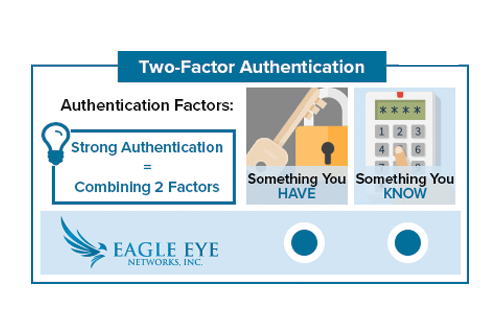
In the top right corner of the Eagle Eye Networks web interface, click on your username and select “My Profile.”
Check the box labeled Two Factor Authentication and follow the prompts to enable. Don’t forget to save your changes.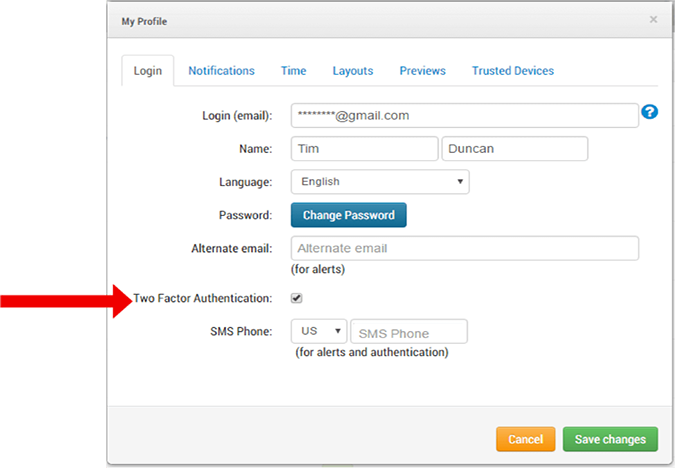
If a phone number has not been added, you will have to use your email to receive your Security Code.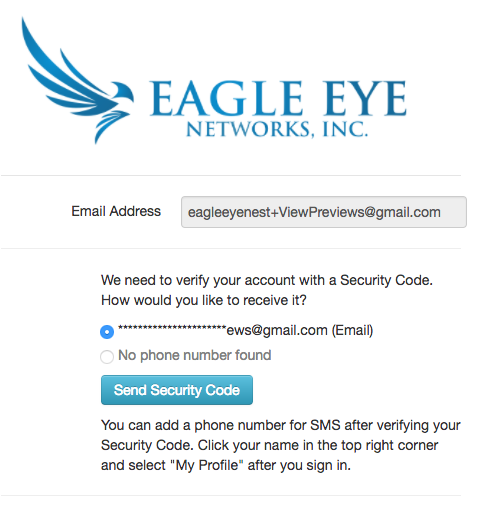
If your phone number is linked to your account, it can also be used to receive your Security Code.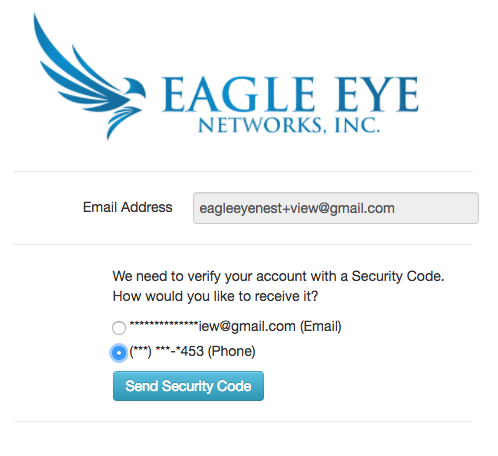
Here’s an example email with a security code: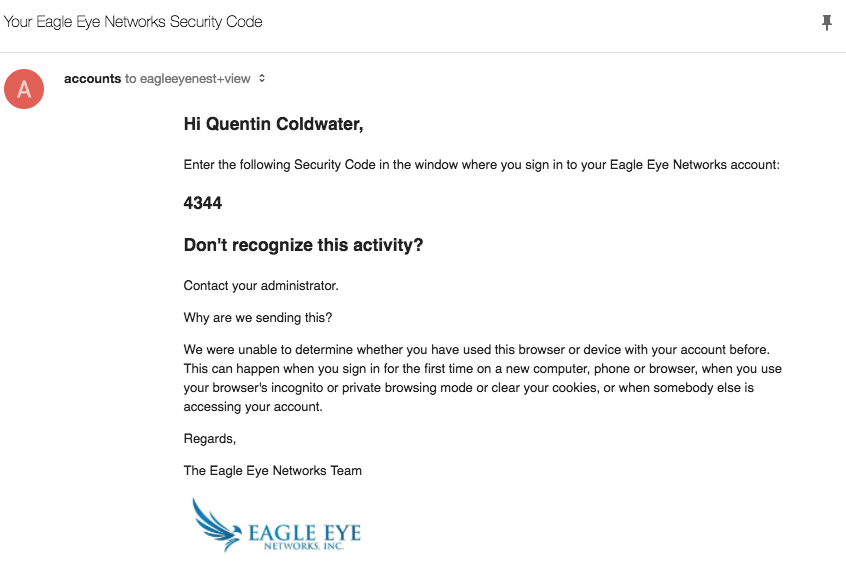
When a new user is added to an Eagle Eye Networks account, an email is sent to the potential new user to verify their address. To create their account, the potential new user must click the “Set Password” link in the email. Once they have entered and submitted their new password, the new user is signed in without an additional Security Code. In this case, the link in the email is used in place of the Security Code. Two Factor Authentication will resume as normal the next time the user logs in.
If a user does not enter the correct security code after four attempts, their account will automatically be disabled and an email notification will be sent to the user’s email address.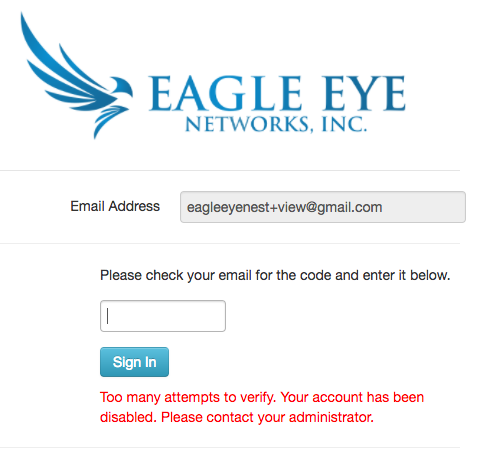
Here’s an example email when an account is disabled: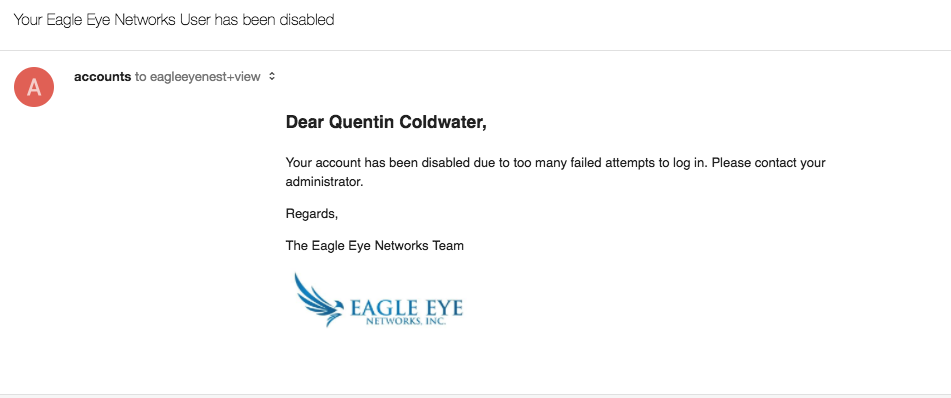
Note: Eagle Eye Networks does not allow two changes at once time. Users cannot enable Two Factor Authentication and add a phone number simultaneously. We recommend adding your phone number first.
Under “My Profile” (as seen above) enter the country code and phone number as the SMS phone. Don’t forget to save your changes.
To verify your phone number, enter your password and submit. This will send a Security Code to your phone in a text message.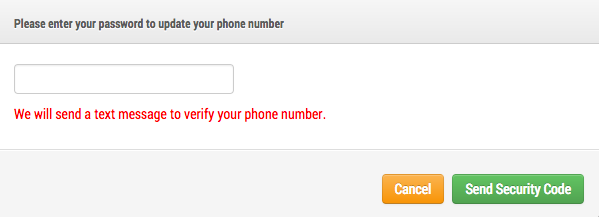
Enter the Security Code, and your phone number will be saved successfully.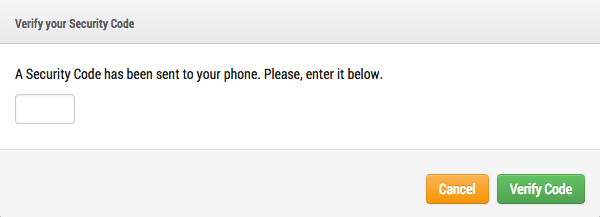
A Security Code is valid for 15 minutes. If the code is not successfully entered in this time, a new Security Code will need to be sent.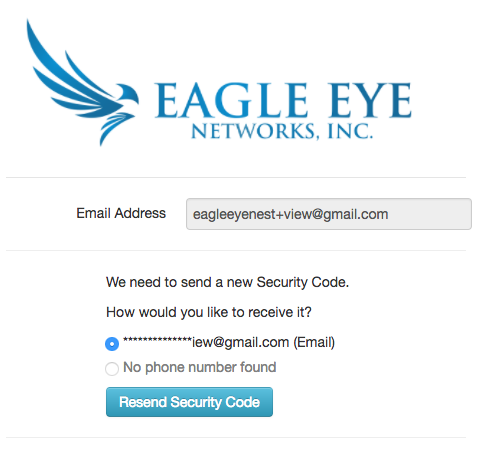
Users will receive an email notification each time a new device or browser is used to log in. Here’s an example: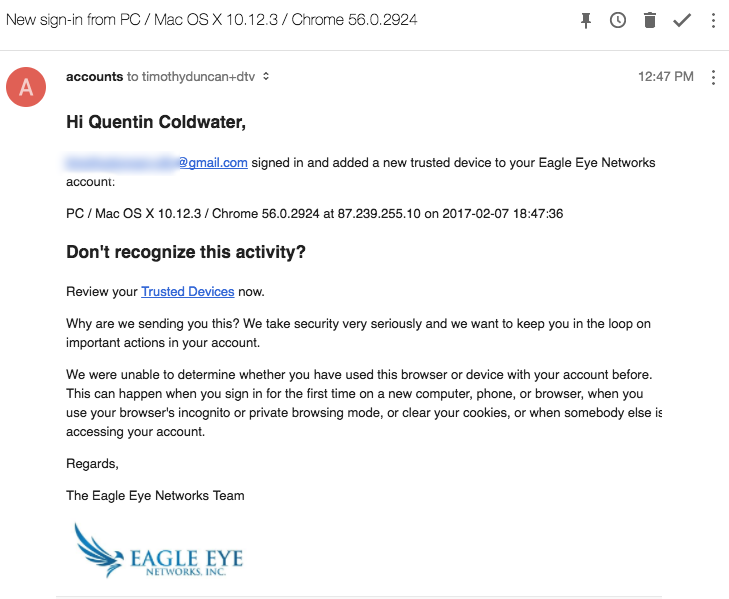 A link to your trusted devices is included in the email notification. You can also find this information under “My Profile.” Here’s an example:
A link to your trusted devices is included in the email notification. You can also find this information under “My Profile.” Here’s an example: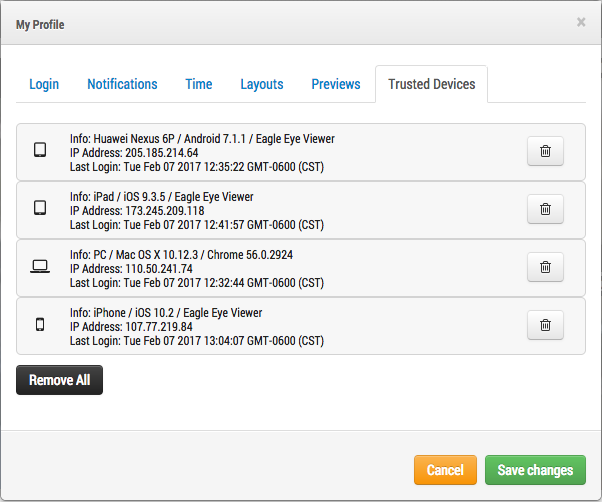
You can remove any or all trusted devices from this list. Once you remove a device, it will require Two Factor Authentication to log in.
Trusted Devices: A trusted device is a mobile device or a browser on a particular computer that has previously successfully signed in using Two Factor Authentication. It is a device that is known to be associated with that Eagle Eye User.
Trusted Phone Number/Email: A trusted phone number is a number that can be used to receive a security code by text. A trusted email address is the email address for the Eagle Eye User on the Eagle Eye Account.
Security Code: A security code is a temporary code sent to a trusted device or phone number when the user signs into a new device or browser.
Credentials: The email address and password of an Eagle Eye account are considered the user’s credentials.
Other posts that might interest you

Bandwidth Recommendations
Executive Summary: We recommend 100kbps per camera for our realtime previews stream. You can adjust the quality on those by raising or lowering the settings but those are safe averages.…
April 17, 2014
Common Support Questions
How do I add a bridge? Each bridge comes with a unique Attach ID. The Attach ID is used to associate that bridge with an account. In order to add…
April 17, 2014
Enabling Axis ONVIF support
Axis makes terrific cameras and as a founding member of the ONVIF standard they are a great compliment to our product. Axis handles security for their cameras uniquely and the…
April 22, 2014








