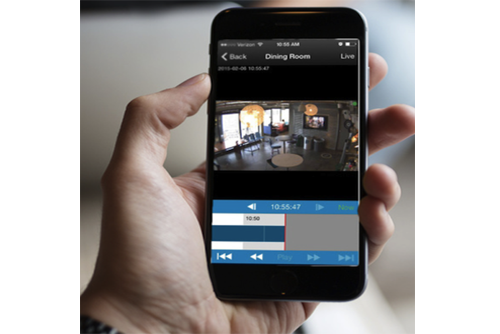Eagle Eye Networks now offers a weekly email to our resellers’ administrators that summarizes the status of accounts managed by that reseller. The Cloud Video Surveillance Weekly Summary is an executive view of the reseller accounts and shows the 5 top accounts needing attention.
In addition, the summary email includes an attachment with a full report of all accounts needing attention.
Below is an example of this email:
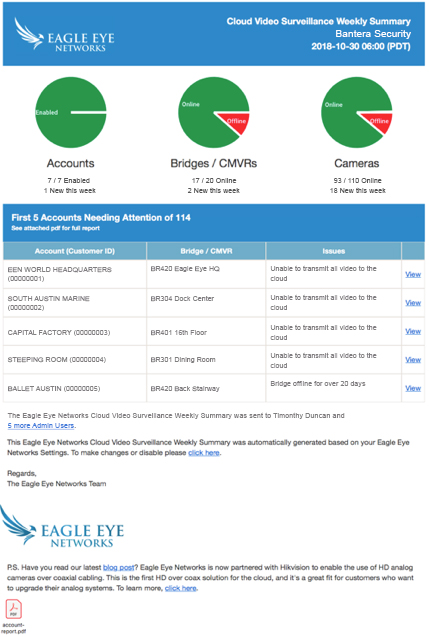
How the Report Works
Each Monday afternoon, all accounts managed by a reseller are analyzed by Eagle Eye Networks and an executive summary email is generated to the reseller administrators.
As you can see from the example above, the email provides a snapshot of the accounts, bridges and cameras managed by the reseller.
- Accounts (Number of accounts managed by the reseller)
- Enabled / Disabled
- An example of an account becoming disabled could be due to a billing payment issue
- New added this week
- Based on 7 days prior to the report run date; shown at the top of the email
- Bridge / CMVR (total number across all accounts managed by the reseller)
- Online / Total
- This is a snapshot based on the report time / date
- Note that any bridge / CMVR that has been offline for less than 24 hours will not be listed in the full report
- New this week
- Online / Total
- Cameras
- Online / Total
- New added this week
- Enabled / Disabled
The summary email list the top five accounts needing attention. An exhaustive report is attached that includes all issues for all accounts.
Any issue can be viewed by clicking a hyperlink that takes the authorized user to a dashboard showing the device (i.e. bridge, CMVR, cameras) in question.
How the List is Prioritized
The list of accounts needing attention is prioritized on the following criteria:
- Any bridge or CMVR that is unable to transmit all video to the cloud
- Sorted by account name, then bridge name
- Bridge or CMVR that is offline (for more than 24 hours)
- Sorted by number of days offline (greatest to shortest)
- Cameras offline (for more than 24 hours)
- Total cameras offline for a bridge or CMVR
- Number of days indicated based on the worst offending camera
(greatest to shortest)
Only the top 5 are included in the summary email, but the entire list is included in the full report PDF report attached to the email.
How to Opt Out of this Email
By default, this weekly summary is sent to all administrators at the master reseller. The recipient list is included in the email.
If an email recipient desires to opt out of the weekly report, there is a link on the email that will direct him to his account settings profile page to opt out of the report.
Other posts that might interest you

Enabling Video Analytics
How to Enable Video Analytics To enable Video Analytics, go to camera settings and choose the Analytics tab. Each analytic may be enabled separately and is billable per camera. A…
August 22, 2017
Motion Settings Overview
The Eagle Eye Networks VMS records two video streams from each camera: preview video and full video. Preview video is typically a lower frame rate and resolution so that no matter…
February 21, 2017
Adding Cameras Through RTSP
For best results, we recommend using cameras on our officially supported list. We also understand that this isn't always possible. Some installations need to make use of existing equipment or…
February 13, 2015