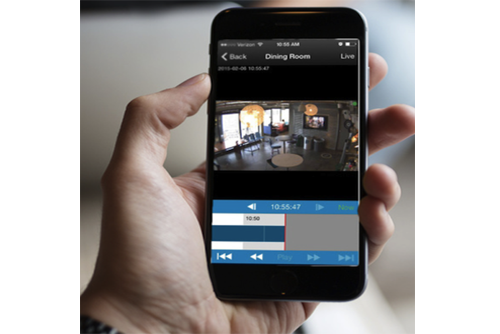
The Eagle Eye Networks VMS records two video streams from each camera: preview video and full video. Preview video is typically a lower frame rate and resolution so that no matter the motion settings, there is a recording of everything. At default, preview video is transmitted in real time to the Eagle Eye Cloud. Full video recording is triggered by motion and is transmitted in the background over time to the Eagle Eye Cloud. Full video can be viewed instantly, even if it is not yet in the cloud. If it is requested, it is sent instantly on demand. Full video is the full resolution and high frame rate video from the camera (not the preview video which is lower resolution at default settings). The two separate streams provide a very fast and and efficient way to review video footage, since the preview video is much faster to scan in order to find video of interest which can then be watched using the full video. Most of the time, the default motion settings work very well because they produce full video of any motion. But sometimes a camera may be positioned in a way that it sees motion all the time, but that motion is not an area within the video that is important. For example, a camera view may include a tree which moves constantly in the wind, but the tree is not important for recording. A region can be drawn to change the motion settings so that the tree’s movement does not trigger recording, allowing only a person walking near the tree to trigger the recording. Another use of regions is to add an alert. An alert can be set which will notify specific or all users of motion within the region. The alert can set for any time period with several ways to control how many alerts can be generated and when.
Related posts:
Other posts that might interest you

Bandwidth Recommendations
Executive Summary: We recommend 100kbps per camera for our realtime previews stream. You can adjust the quality on those by raising or lowering the settings but those are safe averages.…
April 17, 2014
Common Support Questions
How do I add a bridge? Each bridge comes with a unique Attach ID. The Attach ID is used to associate that bridge with an account. In order to add…
April 17, 2014
Enabling Axis ONVIF support
Axis makes terrific cameras and as a founding member of the ONVIF standard they are a great compliment to our product. Axis handles security for their cameras uniquely and the…
April 22, 2014








