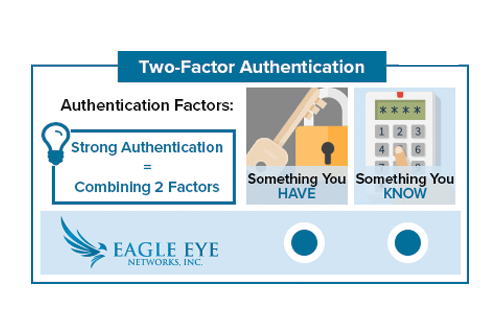Axis makes terrific cameras and as a founding member of the ONVIF standard they are a great compliment to our product. Axis handles security for their cameras uniquely and the purpose of this blog post is to show how to enable ONVIF support in their cameras.
[NOTE: If it is an existing camera, or one that has been used with another VMS, we recommend that you update the firmware and reset to factory defaults.]
When connecting to a Axis camera for the first time it has ONVIF already enabled with no password. You can add it to our bridge without any username or password. This is great for simplicity but we strongly recommend that you password protect your cameras. Axis notes at the bottom of this screen that once a password is set, ONVIF support will be disabled until a ONVIF user is added.
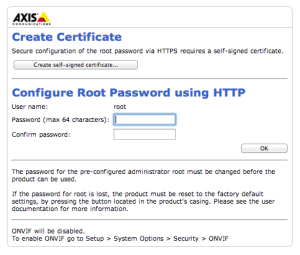
After setting the main password and logging in to the setup pages, navigate to “System Options” -> “Security” -> “ONVIF” and add a new user. In this case I named the user “onvif” but the name is not important.
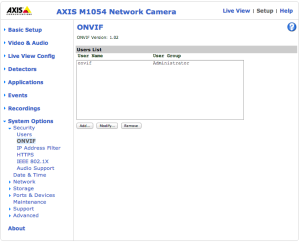
A new window will appear and you can give it a password and select the user group to be “Administrator”.
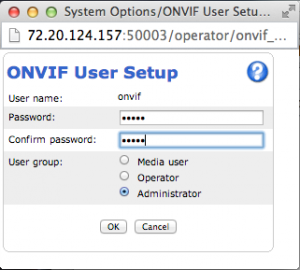
You can now add the camera to your account. Inside of the camera settings put in the ONVIF username and password. This allows us to talk to the camera and configure it to work with our product.
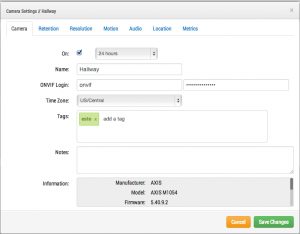
Other posts that might interest you

New Guided Tour features
We try to keep our product simple and easy to use. One way we do this is by guiding new installers through the setup process. Below is the new setup…
September 2, 2014
Two Factor Authentication Configuration
Enabling Two Factor Authentication In the top right corner of the Eagle Eye Networks web interface, click on your username and select “My Profile.” Check the box labeled Two Factor…
May 16, 2017
Enabling Video Analytics
How to Enable Video Analytics To enable Video Analytics, go to camera settings and choose the Analytics tab. Each analytic may be enabled separately and is billable per camera. A…
August 22, 2017