
We try to keep our product simple and easy to use. One way we do this is by guiding new installers through the setup process. Below is the new setup process with guided instructions.
When first logging in, you will be prompted to add a bridge.
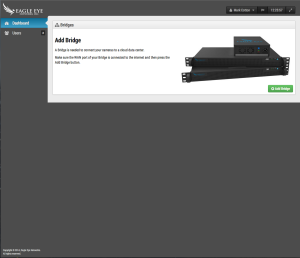
While the bridge is looking for cameras, it provides the connection diagram from the QuickStart guide.
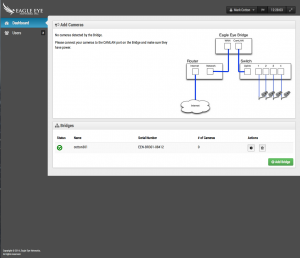
Once a camera is found, it explains how to add a camera.
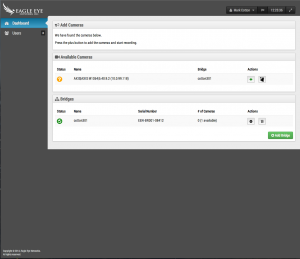
When a camera is added, it shows a preview and allows you to configure settings.
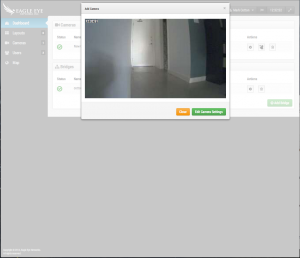
Once a camera is added, Layouts appears as an option on the Left side menu. Clicking on Layouts prompts you to create a new layout.
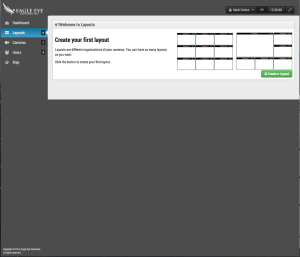
Creating a new layout automatically brings up the add camera dialog. Select your desired cameras.
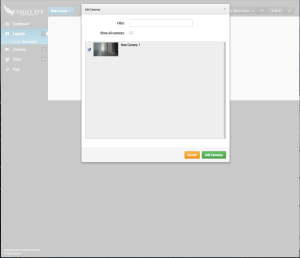
The end result is a much simpler process for adding a bridge, camera and layout.
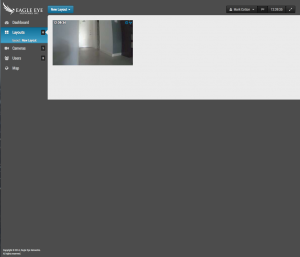
Other posts that might interest you

Dynamic Filtering Usage
From any view, enter text to filter results in real time. [caption id="attachment_15834" align="alignnone" width="800"] Dynamic Filter Text Entry[/caption] The name, tag, address, and location are used to filter. The…
June 28, 2017
Masking Out Motion Areas
Often there is repetitive motion in a scene that you want to ignore. A great example of this is a TV or a swaying tree. Having constant motion makes it…
August 27, 2014
Line Crossing
About Line Crossing Line Crossing is setup the same as Object Counting, but with the ability to send a notification when the line is crossed in the specified direction. The…
August 22, 2017








