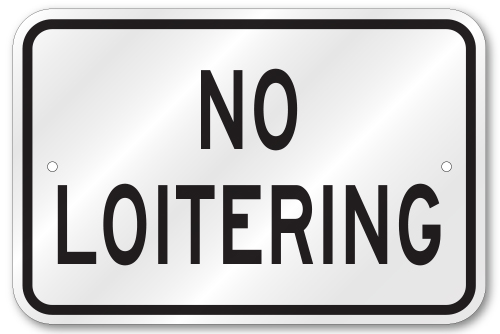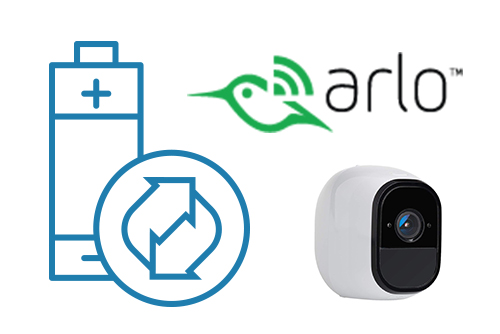Often there is repetitive motion in a scene that you want to ignore. A great example of this is a TV or a swaying tree. Having constant motion makes it difficult to quickly find the item you are looking for. It is like adding more hay to the stack when you’re busy searching for a needle.
In this scene, there is a TV in view of the cameras that will appear as constant motion. As you can see from the blue streak across the timeline, it is difficult to find when people walked through the area. We want to mask out the TV from triggering motion.
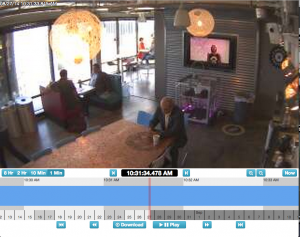
We can mask out a motion area by going to the Motion tab inside of Camera Settings.
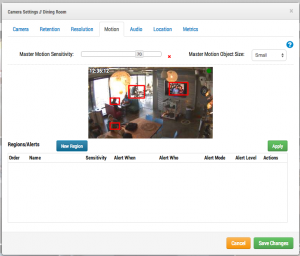
The red boxes show where motion is currently detected. As you can see, the TV is triggering motion. We can remove that by creating a new region and dragging the box around the TV. We will name the region and enable the checkbox to Disable Motion. When finished, hit Apply. The motion tab should now have a named region over the TV in the preview image.
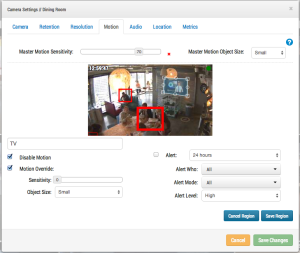
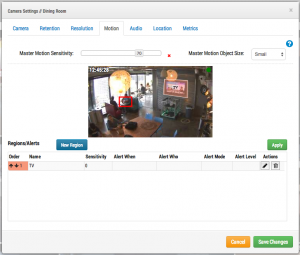
This is an example of the timeline with the TV masked out. It is significantly easier to find motion events.
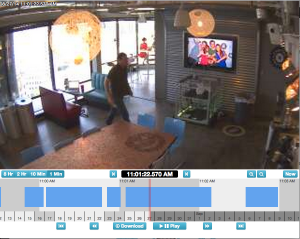
In the next post we will deal with more complex scenes such as shadows and changing lights.
Other posts that might interest you

Cloud Video Surveillance Weekly Summary
Eagle Eye Networks now offers a weekly email to our resellers’ administrators that summarizes the status of accounts managed by that reseller. The Cloud Video Surveillance Weekly Summary is an…
December 6, 2018
Loitering Analytic
Loitering detection monitors a defined area and will trigger a loitering event if an object lingers longer than the configured dwell time. Loitering events can also be set up to…
November 29, 2018
Arlo Flexpower
Have you ever wanted to use battery-operated wireless cameras for professional video surveillance? Sure there are a few wireless cameras, but they require power, which means the camera is still…
September 12, 2018