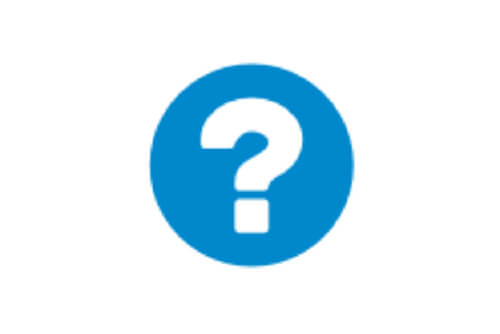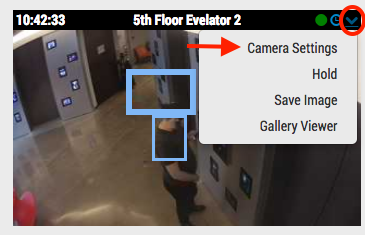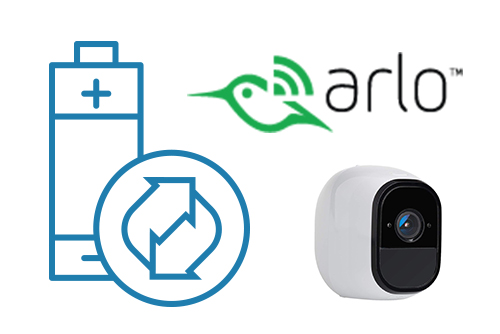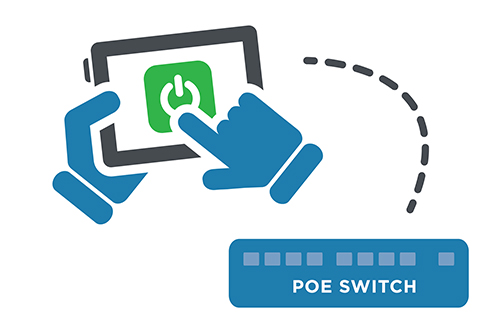
Remote PoE
The Eagle Eye Managed PoE Switches provide more functionality directly from the Eagle Eye Reseller Dashboard. Authorized users will be able to power cycle an individual PoE camera or the entire switch remotely, so there is no need to send service personnel to reboot or restart cameras.
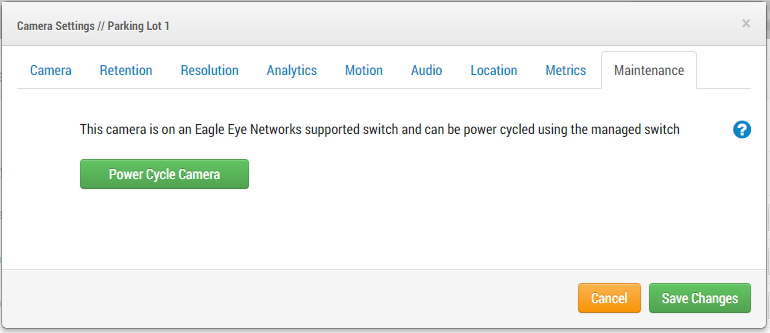
Power Cycle Button
Any camera that is connected to an Eagle Eye Managed PoE Switch can be power cycled easily without knowledge of which switch or port it is connected to. Simply open the camera settings and cycle power from the Maintenance tab.
Eagle Eye Managed PoE Switches come in various models. They are embedded into a Bridge or are available standalone. Standalone switches must be on the same network as a Bridge in order to be controlled. Managed Switches have a separate section on the Eagle Eye VMS dashboard.
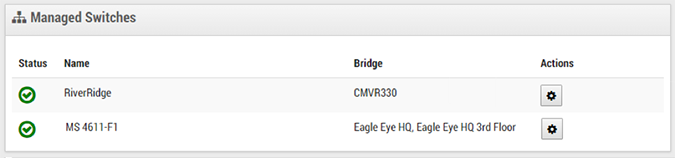
Settings
The settings allow changing the name of the switch and show what is connected to each port as well as the power status. If it is a camera, the camera name is shown with the bridge it is connected to in parenthesis. If the device connected to a port is drawing power, a power button appears under Actions. Pressing the power button will toggle the power on or off. When pressed, a message is shown “Communicating with the Switch” and the power status icon will update to show the current status.
Green = Power on
Red = Power off
Grey = No device connected or device not drawing power
Every port can be power cycled or the switch can be rebooted by using the buttons “Power Cycle All” or “Reboot Switch.”
The status, name and the bridges that are on the same network as the switch are shown. Click the gear icon under Actions to open the managed switch settings.
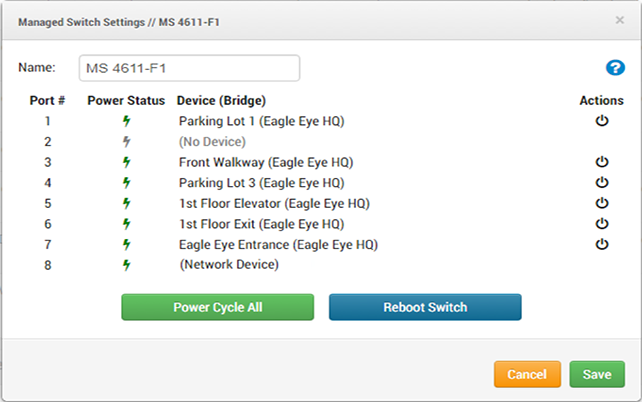
Questions?
Email our Customer Support team at [email protected].
Other posts that might interest you

Work Smarter with Help Files
Work smarter! Take advantage of the Help Files located throughout the Eagle Eye web interface. When you see a blue circle with a question mark, you can click for more…
May 11, 2017
Accessing Camera Settings
With the proper permissions, camera settings can be accessed from the dashboard or from layout view. From the dashboard, click the gear icon to open the cameras settings. [caption id="attachment_12964"…
February 21, 2017
Arlo Flexpower
Have you ever wanted to use battery-operated wireless cameras for professional video surveillance? Sure there are a few wireless cameras, but they require power, which means the camera is still…
September 12, 2018