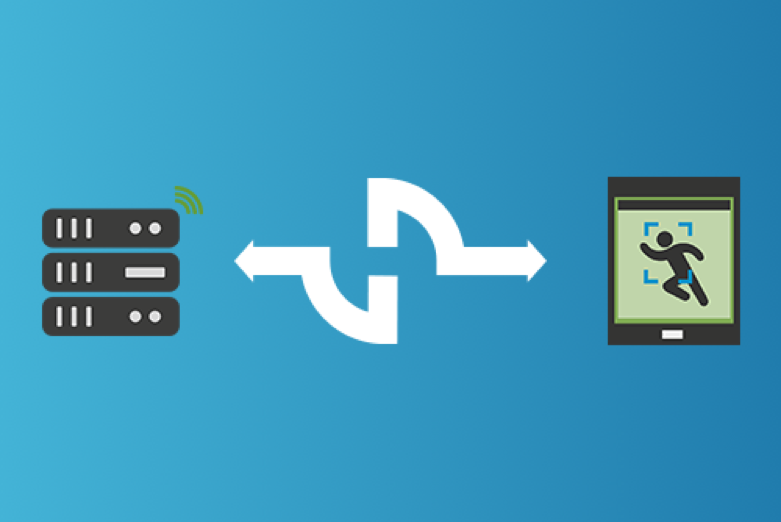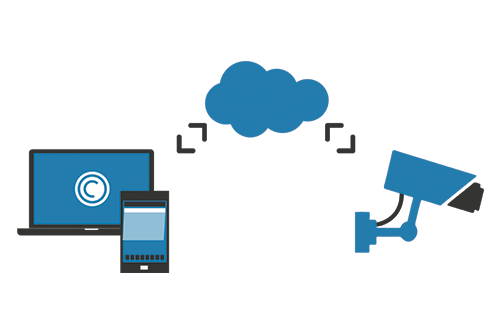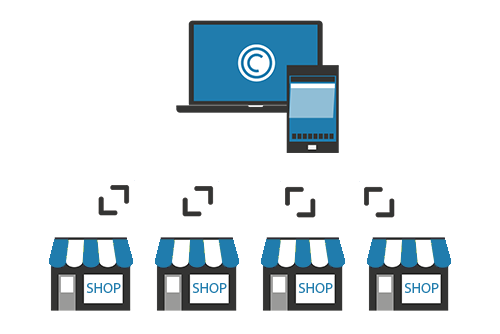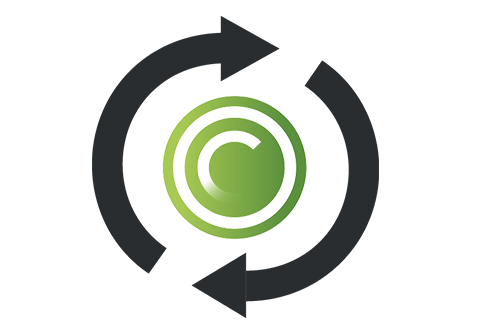
This week we’re releasing Eagle Eye CameraManager Platform version 18.1. In this release we introduce new features like Camera Modes, Enable/Disable Cameras and an Improved Zone Overview.
Camera Modes
At the moment you can only manage the status of your camera via the zone mode. For example, if a zone mode is “armed”, all cameras in the zone are recording. As of Eagle Eye CameraManager 18.1, this can be managed per camera. The following zone modes are supported:
- Armed – Continuous recording with notifications.
- Disarmed – No recording and no notifications
- Silent – Continuous recording without notifications
- Scheduled – Recording and notifications according to scheduling settings
Enable/Disable Cameras
You can now disable the camera. When disabling, the camera remains connected to the Cloud but it will no longer record, show motion detection events, and viewing live video is no longer possible. You can disable the camera in the camera settings.
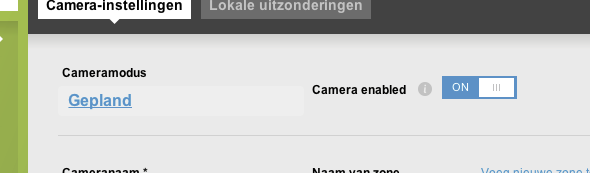
Improved Zone Overview
The zone overview now shows a snapshot of the camera with the camera recording status indicating by the RED circle in the snapshot.
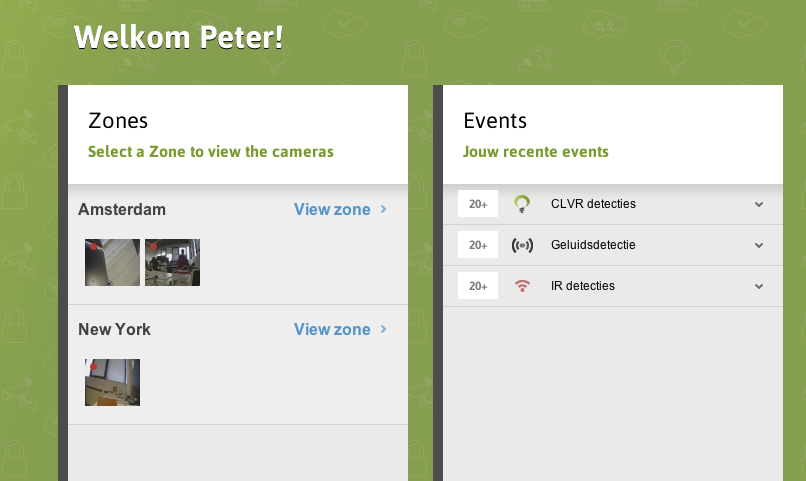
Feel free to contact our Support Team when you have any questions.
Contact Us
Other posts that might interest you

CameraManager MobileSDKv2
Eagle Eye Networks launched the CameraManager MobileSDKv2. The Eagle Eye CameraManager platform allows partners to integrate CameraManager into their own platform. The MobileSDK is the essential building block for partners…
July 26, 2017
CameraManager: Plug & Play Cameras
How to add Cameras to Your CameraManager Account using Plug & Play Did you know you don’t need any technical background to add a camera to your Eagle Eye CameraManager…
August 14, 2017
How to Manage Cameras on Multiple Locations
With Eagle Eye CameraManager you can manage cameras at multiple locations in one single overview. Because all the cameras connect to the cloud you can easily manage all the cameras…
September 6, 2017