We strive to make our mobile experience as simple and intuitive as possible. One way we achieve this is by having similar user experiences on all platforms. We are pleased to announce that we have updated our Android and iOS apps to use the same side menu from the Web.
After logging in, you will notice a side menu icon in the upper-left hand corner, press it to reveal the side menu.
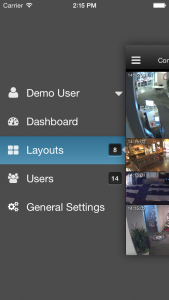
Next, press the Dashboard side menu item to bring up the cameras and bridge dashboard. There, you can add, delete, and configure cameras and bridges.
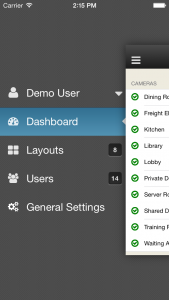
After that, press Users to bring up the users dashboard. From there, you can add and delete users and adjust user permissions.
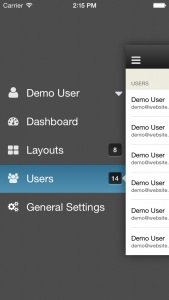
Press General Settings to bring up additional settings.
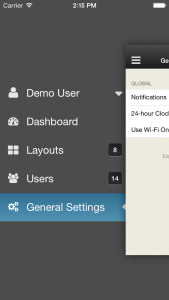
And finally, press the current user to bring up additional options, including the option to rate the mobile app.
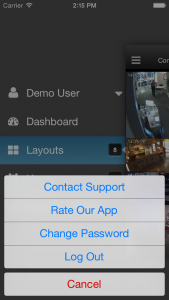
There you have it, an intuitive user interface that is found on Android, iOS, and the Web.

Since 2012, Eagle Eye Networks has provided smart cloud surveillance solutions, leveraging AI to drive natural language search, automation, and more. Eagle Eye’s camera-agnostic approach heightens security while saving money, time, and resources.
Other posts that might interest you

Dean Drako, Eagle Eye Networks CEO
Dean Drako, Eagle Eye Networks CEO Power Profile for ISC West | April 5, 2016 | 10:30-11:30am PT SIA Annual Membership Meeting: Power Profile Dean Drako, the company’s President and…
March 19, 2016
Eagle Eye Networks Team at ISC West
Eagle Eye Networks ISC West 2016 | April 6-8, 2016 | Las Vegas | Booth #29087 Set up a meeting with the Eagle Eye Networks Team at ISC West
March 19, 2016
Power Supplies: What are they?
What are power supplies? What is the difference between internal and external? Why do I need them? Well, power supplies are important because they are how your devices receive power to…
October 6, 2015